CPU vs GPU Bottleneck: How to Tell Which One You Have and Fix It
When a game stutters or frame rates drop, the cause often comes down to one question: is the CPU or the GPU slowing things down? If the graphics card isn’t running near full capacity while the processor is maxed out, the system has a CPU bottleneck; if the GPU is consistently at 95–100% usage while the CPU stays lower, the GPU is the limiting factor.

Understanding which component holds back performance matters because the fix depends on the source of the problem. A CPU bottleneck may improve by increasing resolution or upgrading the processor, while a GPU bottleneck often requires lowering graphics settings or investing in a stronger graphics card.
This article breaks down what a bottleneck is, how to spot whether it’s from the CPU or GPU, and which tools make the process easier. It also explores practical steps to balance system performance so games and applications run more smoothly.
What Is a Bottleneck in PC Performance?

A bottleneck happens when one component in a computer cannot keep up with the others, reducing system performance. It limits how well the hardware works together and can cause issues like lower frame rates, stuttering, or longer load times.
Definition and Impact on System Performance
A system bottleneck occurs when the speed of one part holds back the rest of the PC. For example, if the CPU processes data slower than the GPU can render graphics, the GPU cannot reach full performance.
This imbalance reduces PC performance because the faster component is forced to wait. Users may see dropped frames in games, slower multitasking, or reduced responsiveness in demanding applications.
Bottlenecks are not always obvious. A computer may appear powerful on paper, but if one part consistently lags behind, the whole system feels slower than expected. Performance issues often depend on the type of workload, such as gaming, video editing, or file transfers.
Types of Bottlenecks: CPU, GPU, RAM, Storage
The most common bottlenecks involve the CPU and GPU.
- A CPU bottleneck happens when the processor cannot keep up with the graphics card, leading to stuttering or uneven frame pacing.
- A GPU bottleneck occurs when the graphics card is weaker than the CPU, limiting frame rates, especially at higher resolutions.
Other bottlenecks also affect system performance:
- RAM bottleneck: Too little memory or slow speeds cause delays in loading data.
- Storage bottleneck: A slow hard drive can increase load times and reduce responsiveness compared to a solid-state drive (SSD).
Each type of bottleneck impacts performance differently. CPU bottlenecks often cause inconsistent gameplay, while GPU bottlenecks simply cap the maximum frames per second.
How Hardware Components Interact
PC hardware works together by passing data between components. The CPU handles logic, instructions, and system tasks. The GPU focuses on rendering images and graphics. RAM stores active data for quick access, while storage holds long-term files and applications.
If one component processes data slower than the others, it creates a PC bottleneck. For example, a fast GPU paired with a weak CPU means the graphics card waits for instructions. On the other hand, a strong CPU with a weak GPU results in underused processing power.
The balance between components is key. Matching hardware ensures smoother system performance and prevents one part from limiting the rest. This balance becomes especially important in gaming, where both CPU and GPU workloads vary depending on resolution, settings, and game type.
CPU vs GPU Bottleneck: Key Differences

A bottleneck happens when one part of a computer limits how well the rest of the system performs. In gaming and other demanding tasks, the CPU and GPU are the most common sources of slowdown, but each affects performance in different ways.
What Is a CPU Bottleneck?
A CPU bottleneck occurs when the processor cannot keep up with the workload. The CPU handles game logic, physics, AI, and background processes. If it processes instructions too slowly, the graphics card may sit idle while waiting for data.
This issue often shows up in games that rely on heavy calculations, such as large simulations or strategy titles. Players may notice low frame rates even when the GPU is not fully used.
High CPU utilization is a clear sign. If usage stays near 100% while GPU usage remains much lower, the CPU is holding back performance. This can also cause input lag, stuttering, or problems when multitasking.
Older processors with fewer cores or slower speeds are more likely to cause bottlenecks. Even a powerful graphics card cannot overcome this limitation if the CPU is the weaker component.
What Is a GPU Bottleneck?
A GPU bottleneck happens when the graphics card cannot keep up with rendering demands. The GPU is responsible for drawing frames, handling textures, and managing visual effects. If it runs at full load while the CPU has unused capacity, the GPU is the limiting factor.
This is common in graphically demanding games at high resolutions or when using ultra settings. A player may see smooth game logic but low frame rates and visual stutter because the GPU cannot render fast enough.
VRAM also plays a role. If the graphics card does not have enough video memory, it struggles with high-resolution textures and complex shaders. This can cause sudden drops in performance even if the GPU itself is powerful.
Unlike CPU bottlenecks, GPU bottlenecks are often easier to manage by lowering resolution, reducing visual settings, or upgrading the graphics card.
Common Causes of Each Type
CPU bottlenecks usually come from:
- Outdated or underpowered processors
- Too many background tasks
- Poorly optimized software
- Games that depend on heavy calculations
GPU bottlenecks often stem from:
- Entry-level or older graphics cards
- High-resolution or ultra-quality settings
- Limited VRAM for modern textures and effects
- Demanding 3D rendering or video workloads
The type of bottleneck depends on the balance between CPU and GPU power. A mismatched system, where one part is much stronger than the other, is more likely to experience performance limits.
How to Detect Which Bottleneck You Have

Detecting whether the CPU or GPU is slowing performance requires looking at usage data, comparing workload balance, and observing how the system behaves during demanding tasks. By combining monitoring tools with real-world testing, users can pinpoint the limiting component with reasonable accuracy.
Monitoring Tools and Usage Metrics
The most direct way to detect a bottleneck is by tracking CPU and GPU usage during heavy workloads. Tools like Task Manager in Windows provide a quick overview, but third-party software such as MSI Afterburner or HWMonitor offers more detailed graphs and history.
CPU usage near 90–100% while GPU usage remains low often indicates a CPU bottleneck. In contrast, GPU usage consistently above 90% with lower CPU activity points to a GPU bottleneck.
Frame rate tracking is also important. A sudden frame drop while CPU usage spikes suggests the processor is struggling. Meanwhile, a steady but low frame rate with maxed-out GPU usage suggests the graphics card is at its limit.
Recording both CPU and GPU usage over time, instead of relying on a single snapshot, gives a clearer picture of performance balance.
Interpreting Bottleneck Percentage
Some online tools calculate a bottleneck percentage by comparing CPU and GPU specifications. This number estimates how much one component may hold back the other, but it should be treated as a guideline rather than a precise measurement.
For example:
| Bottleneck % | Likely Cause | What It Means |
|---|---|---|
| 0–10% | Balanced | Components work well together |
| 10–20% | Mild issue | Some performance loss possible |
| 20%+ | Significant | One part is limiting the other |
A high percentage toward the CPU side means the processor cannot feed data fast enough to the GPU. A high percentage toward the GPU side means the graphics card cannot keep up with rendering demands.
Testing in real applications is always more reliable than relying only on calculators.
Signs and Symptoms in Real-World Use
Beyond metrics, everyday performance gives strong clues. If lowering graphics settings does not improve frame rates but CPU usage stays high, the CPU is the limiting factor.
If higher graphics settings reduce frame rates while GPU usage maxes out, the GPU is the bottleneck. This is common in games with heavy visual effects or high resolutions.
Other signs include stuttering, uneven frame pacing, or one component running much hotter than the other. For example, a CPU constantly at maximum clock speed while the GPU idles at low usage strongly suggests a CPU bottleneck.
Observing these patterns during normal use helps confirm what monitoring tools report, providing a clearer answer about which component is holding performance back.
Using Bottleneck Calculators and Analysis Tools

Bottleneck calculators and performance tools help users compare CPU and GPU usage, making it easier to identify which component is limiting performance. These tools use hardware specifications and monitoring data to estimate imbalances and guide upgrade decisions.
How Bottleneck Calculators Work
A PC bottleneck calculator compares the processing capabilities of the CPU and GPU. It uses data such as clock speed, core count, and performance benchmarks to estimate how well the two components work together.
Most calculators ask users to enter their CPU and GPU models. Some also include RAM size and speed. The tool then calculates a bottleneck percentage, showing how much one component limits the other.
For example, if a high-end GPU is paired with a mid-range CPU, the calculator may show a CPU bottleneck of 15–20%. This means the GPU cannot reach full performance because the CPU cannot keep up.
The result is usually displayed as a percentage or a chart. A lower percentage (under 10%) suggests a balanced system, while higher numbers indicate a noticeable mismatch.
Popular Bottleneck Calculator Tools
Several online bottleneck calculators are widely used by PC builders. Websites like PC-Build Bottleneck Calculator and CPU Agent let users input hardware details and generate a quick analysis.
These tools often provide:
- Bottleneck percentage (CPU vs GPU)
- Performance estimates for gaming or rendering
- Upgrade suggestions based on the results
Monitoring software is another option. Tools like MSI Afterburner, HWMonitor, and GPU-Z show real-time CPU and GPU usage. If the CPU is near 100% while the GPU sits much lower, the CPU is the bottleneck. If the GPU is maxed out while the CPU has headroom, the GPU is the limiting factor.
By combining calculators with monitoring tools, users can confirm results instead of relying on a single method.
Limitations and Best Practices
Bottleneck calculators provide estimates, not exact measurements. They cannot account for game engine differences, background tasks, or driver optimizations. Two systems with the same CPU and GPU may perform differently depending on these factors.
Users should treat results as a guideline rather than a final answer. Testing with real benchmarks or in-game performance is more reliable.
Best practices include:
- Checking real-time usage with monitoring tools
- Comparing results across multiple calculators
- Considering resolution and settings, since 1080p often stresses the CPU more than higher resolutions
- Upgrading based on consistent evidence, not a single percentage
By following these steps, users can make informed upgrade decisions and avoid unnecessary component changes.
Practical Solutions for CPU and GPU Bottlenecks
Bottlenecks can often be reduced without replacing every part of a system. Adjusting software settings, upgrading specific hardware, and keeping temperatures under control all play a role in balancing performance.
Optimizing Graphics Settings and Resolution
One of the quickest ways to ease a GPU bottleneck is to lower in-game graphics settings. Reducing texture quality, shadows, and anti-aliasing cuts down the GPU workload. Lowering resolution also helps, but this can shift the load toward the CPU if pushed too far.
Upscaling technologies like DLSS (NVIDIA) or FSR (AMD) allow players to run games at a lower internal resolution while maintaining sharp visuals. This reduces GPU demand while keeping image quality high.
Frame rate caps can also improve stability. For example, locking a game at 60 FPS prevents the GPU from working at maximum load when higher frame rates aren’t necessary.
Monitoring tools such as MSI Afterburner make it easier to see whether changes are balancing CPU and GPU usage. Adjustments should be tested one at a time to measure their effect.
Hardware Upgrades: CPU, GPU, RAM, Storage
When settings adjustments are not enough, targeted hardware upgrades can remove bottlenecks. A CPU bottleneck often requires moving to a processor with more cores or higher clock speeds. For gaming, CPUs with strong single-core performance tend to matter most.
A GPU bottleneck usually calls for a stronger graphics card with more VRAM. This is especially important for high-resolution gaming at 1440p or 4K.
RAM bottlenecks appear when capacity or speed is too low. Upgrading from 8GB to 16GB is often a minimum standard today. Moving from DDR4 RAM to faster modules or to DDR5 on newer platforms can also improve performance.
Storage can also limit performance. A storage bottleneck occurs when a slow hard drive delays load times. Installing games on an SSD or NVMe drive reduces stutter and speeds up loading.
Addressing Thermal Throttling and Cooling
Even strong hardware can underperform if it overheats. Thermal throttling happens when a CPU or GPU reduces clock speeds to stay within safe temperature limits. This lowers performance and can mimic a bottleneck.
A proper cooling system prevents this issue. Adding case fans, upgrading to a larger CPU cooler, or using liquid cooling can keep temperatures stable. For GPUs, ensuring good airflow around the card is critical.
Cleaning dust from heatsinks and fans also helps maintain cooling efficiency. Replacing old thermal paste on the CPU or GPU can restore heat transfer and prevent throttling.
Monitoring software like HWMonitor or GPU-Z can track temperatures to confirm whether heat is the limiting factor. If usage is high but clocks drop under load, cooling improvements are needed.
Frequently Asked Questions
CPU and GPU bottlenecks show up in different ways depending on usage, component balance, and software demands. Monitoring hardware performance, adjusting settings, and understanding workload types are key to identifying and addressing these issues.
Conclusion
Identifying whether the CPU or GPU is the limiting factor helps users make better upgrade choices. A system runs best when both parts work at similar levels without one holding the other back.
A simple check is to watch usage levels. High CPU usage (near 100%) with low GPU usage points to a CPU bottleneck. High GPU usage with low CPU usage points to a GPU bottleneck.
Tools like Task Manager, MSI Afterburner, or benchmarking software can make this clear. These tools show real-time usage and help confirm which part is under strain.
Small bottlenecks are common and usually not a problem. When the gap between CPU and GPU usage becomes large, performance suffers more noticeably.
To reduce issues, users can:
- Close unnecessary background programs
- Update drivers regularly
- Adjust in-game settings
- Upgrade the part that is consistently maxed out
Balanced hardware ensures smoother performance. Choosing parts that match in capability prevents wasted potential and avoids unnecessary slowdowns.