PC Bottleneck Calculator
Discover performance bottlenecks in your PC build. Analyze CPU-GPU compatibility and optimize your system for peak performance.
System Configuration
Bottleneck Analysis Results
Your Configuration
Recommendation
When building or upgrading a computer, many users wonder if their components will work well together. A bottleneck calculator helps identify which parts of your system might slow down overall performance. These tools analyze how your CPU, GPU, and RAM interact to find weak spots that could limit your computer’s speed.

A bottleneck calculator is a tool that checks if your computer parts are balanced and identifies which component might be holding back your system’s performance. The calculator compares your hardware specs against benchmark data to estimate how well different parts work together. This helps users avoid buying expensive upgrades that won’t improve their computer’s speed.
Understanding bottlenecks becomes crucial when choosing new components or troubleshooting performance issues. This guide will explain how these calculators work, what factors affect system performance, and how to use these tools to make smart hardware decisions. You’ll learn to identify problem areas and optimize your setup for better gaming, work, or general computing tasks.
What Is a Bottleneck Calculator?
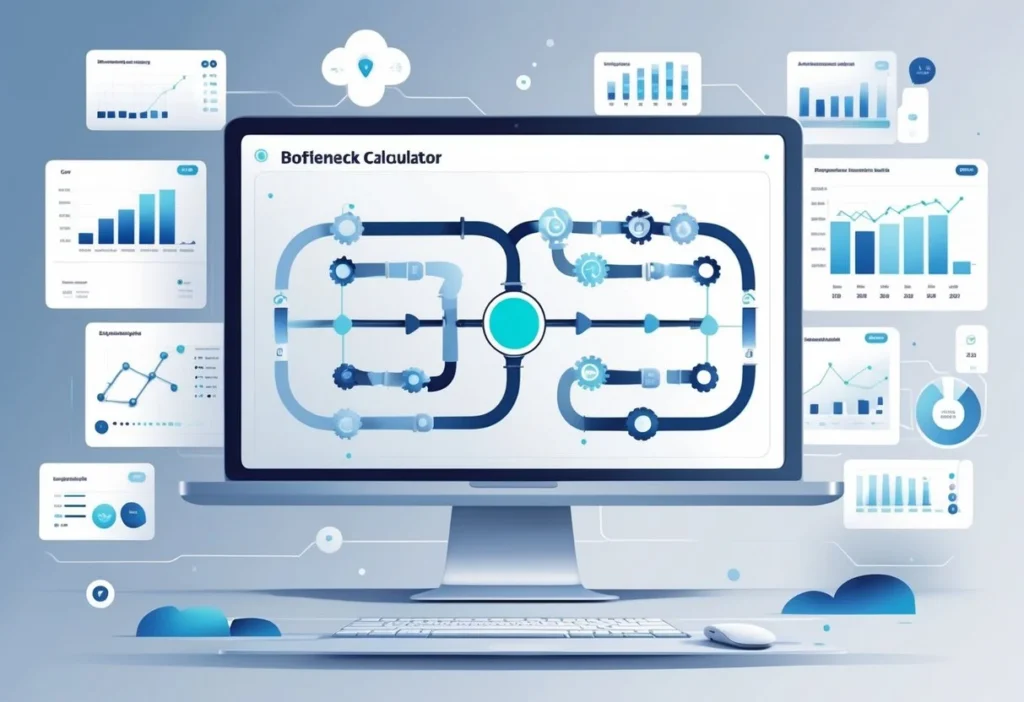
A bottleneck calculator is a tool that analyzes your computer’s hardware configuration to identify which component limits overall system performance. These calculators examine how well your CPU, GPU, RAM, and storage work together to estimate performance impact and bottleneck percentage.
Also learn about CPU vs GPU Bottleneck and how to tell which one you have and fix it?
Purpose and Benefits
Bottleneck calculators help users identify weak components that slow down their entire system. When one part of a computer operates at full capacity while others remain underused, it creates a bottleneck that reduces performance.
These tools are especially useful for gamers experiencing low frame rates or stuttering. They can also help people who work with demanding software that runs slowly despite having some powerful components.
Key benefits include:
- Identifying which component needs upgrading first
- Avoiding expensive purchases that won’t improve performance
- Understanding why games or programs run poorly
- Planning balanced hardware configurations
The calculator shows users where their money will have the biggest impact. Instead of guessing which part to upgrade, they get data-driven recommendations based on their specific hardware setup.
How the Calculation Works
Bottleneck calculators work by comparing your system’s components against databases of benchmark results. They analyze the performance relationship between your CPU, GPU, RAM, and other hardware to find mismatches.
The tools examine frames per second data from games and applications. They use this information to determine whether your CPU or GPU is causing performance limits in specific situations.
The process typically involves:
- Inputting your exact hardware specifications
- Comparing components against performance databases
- Calculating performance ratios between parts
- Generating bottleneck percentage estimates
Modern calculators use AI models to process large amounts of performance data. They constantly update their algorithms with new benchmark information to improve accuracy.
Limitations of Bottleneck Calculators
Bottleneck calculators provide estimates rather than exact measurements. Their accuracy depends on benchmark data that may not match real-world usage patterns.
Performance varies significantly between different games and applications. A system might have a CPU bottleneck in one game but a GPU bottleneck in another.
Common limitations include:
- Variance in benchmark results
- Lack of real-world testing data
- Complex interactions between components
- Different performance needs for various tasks
Users should treat calculator results as general guides rather than definitive answers. Testing actual performance with specific games and applications provides more accurate information than synthetic benchmarks alone.
Understanding System Bottlenecks

A bottleneck happens when one component limits the performance of the entire system. CPU bottlenecks occur when the processor cannot keep up with the graphics card, while GPU bottlenecks happen when the graphics card cannot handle the visual demands placed on it.
CPU Bottleneck Explained
A CPU bottleneck occurs when the processor becomes the limiting factor in system performance. This happens when the CPU cannot process data fast enough to keep the GPU working at full capacity.
Common signs of CPU bottlenecks include:
- CPU usage stays at 90-100% while GPU usage remains low
- Frame rates drop significantly in games despite having a powerful graphics card
- Stuttering occurs during gameplay or when switching between applications
- Performance issues worsen in games that require heavy physics calculations
CPU bottlenecks often result from pairing a weak processor with a high-end graphics card. Older CPUs with fewer cores struggle with modern games that demand multiple threads. Low clock speeds also contribute to this problem.
Games that rely heavily on AI, physics, or large numbers of objects on screen put extra strain on the CPU. Strategy games and simulation software typically cause more CPU bottlenecks than simple arcade games.
GPU Bottleneck Explained
A GPU bottleneck happens when the graphics card cannot handle the visual workload demanded by games or applications. The graphics card reaches 100% usage while the CPU has plenty of processing power left unused.
Key indicators of GPU bottlenecks:
- GPU usage maxes out at 100% consistently
- Frame rates drop when increasing resolution or graphics settings
- Performance issues become worse at higher resolutions like 1440p or 4K
- Games crash or display visual artifacts under heavy load
GPU bottlenecks commonly occur when users pair a powerful CPU with an entry-level graphics card. Insufficient video memory (VRAM) also causes this problem when games need to load high-resolution textures.
Players notice GPU bottlenecks most when playing graphically demanding games with ray tracing, high-resolution textures, or complex lighting effects. The graphics card simply cannot render these effects fast enough to maintain smooth fps.
General Symptoms and Performance Issues
System bottlenecks create several performance problems that affect the user experience. Frame rates become inconsistent, causing gameplay to feel choppy or unresponsive.
Universal bottleneck symptoms:
- Inconsistent fps that varies widely during gameplay
- Stuttering when loading new areas or textures
- Long loading times for games and applications
- System freezes during demanding tasks
Temperature spikes often accompany bottlenecks as the limiting component works at maximum capacity. Fans run louder and more frequently to cool the overworked hardware.
Performance issues become more noticeable during demanding tasks like gaming, video editing, or 3D rendering. Users may experience slower multitasking when running multiple programs simultaneously.
The severity of these symptoms depends on how mismatched the components are. A mild bottleneck might cause occasional stuttering, while a severe bottleneck can make games unplayable with extremely low frame rates.
Key Components Affecting Bottlenecks

Three main components determine where bottlenecks occur in a PC system. The CPU handles processing tasks, the GPU manages graphics rendering, and RAM provides temporary storage for active programs.
CPU and Its Role in Performance
The CPU acts as the brain of the computer system. It processes instructions from programs and games. When a CPU cannot keep up with demands, it creates a bottleneck that limits overall performance.
Clock speed measures how fast a CPU operates. Higher clock speeds mean faster processing. However, newer CPUs with lower clock speeds can still outperform older ones due to better design.
CPU bottlenecks happen most often in these situations:
- Gaming with high frame rates
- Video editing and rendering
- Running multiple programs at once
- Streaming while gaming
A CPU comparison shows that modern processors handle tasks differently. Some excel at single tasks while others work better with multiple tasks. Games that rely heavily on physics or AI calculations stress the CPU more than simple graphics.
When doing CPU comparisons, users should check how well processors handle their specific tasks. A CPU that works well for office tasks might struggle with demanding games.
GPU and Graphics Card Impact
The graphics card handles all visual processing in a computer. Modern games and applications rely heavily on GPU power for smooth performance. When the GPU cannot keep up, users see low frame rates and stuttering.
VRAM acts as the graphics card’s memory. It stores textures, models, and other visual data. Games at higher resolutions need more VRAM. Running out of VRAM causes severe performance drops.
GPU bottlenecks occur when:
- Playing games at high resolutions
- Using multiple monitors
- Running graphics-intensive software
- Streaming with hardware encoding
The GPU must match the display resolution and refresh rate. A powerful graphics card paired with a weak CPU creates the opposite problem. The CPU cannot feed the GPU enough data to work efficiently.
Different games stress the GPU differently. Simple games run fine on basic graphics cards. Modern AAA games need powerful GPUs for good performance.
RAM and Memory Considerations
RAM stores data that programs need quickly. When RAM runs low, the computer uses slower storage as backup memory. This causes programs to freeze and stutter.
RAM capacity determines how much data stays readily available. Most modern systems need at least 16GB for gaming and general use. Heavy multitasking or content creation requires 32GB or more.
RAM speed affects how quickly data moves between memory and other components. Faster RAM helps in certain tasks but shows smaller improvements than adding more capacity.
Memory requirements vary by use case:
- Gaming: 16GB minimum
- Content creation: 32GB recommended
- Basic tasks: 8GB sufficient
- Professional work: 64GB or more
Insufficient RAM creates bottlenecks across the entire system. Programs take longer to load and switch between tasks. Adding more RAM often provides immediate performance improvements for users running out of memory.
Factors Influencing System Performance
System performance depends on several key hardware components working together effectively. The CPU, GPU, RAM configuration, storage type, and graphics settings all play crucial roles in determining how well a computer handles different tasks.
System Specifications and Configuration
The CPU and GPU form the foundation of system performance. A balanced pairing prevents one component from limiting the other’s capabilities.
CPU Performance Factors:
- Core count and clock speed
- Cache size and architecture
- Thread handling capabilities
GPU Performance Elements:
- Memory bandwidth and VRAM capacity
- Shader units and processing cores
- Driver optimization and compatibility
RAM speed significantly impacts system responsiveness. DDR4-3200 provides adequate performance for most users. DDR5-6000 offers better performance with newer CPUs and improves frame stability in demanding games.
System cooling affects performance consistency. Poor cooling causes thermal throttling, reducing CPU and GPU speeds during intensive tasks.
Storage Solutions: NVMe SSDs and SATA SSDs
Storage type directly affects loading times and system responsiveness. Modern games and applications benefit greatly from faster storage solutions.
NVMe SSD advantages:
- Read speeds up to 7,000 MB/s
- Reduced game loading times
- Faster file transfers and boot times
- Better performance in creative applications
SATA SSD characteristics:
- Maximum speeds around 550 MB/s
- Still much faster than traditional hard drives
- More affordable option for budget builds
NVMe SSDs connect directly to the motherboard through PCIe slots. This connection provides much faster data transfer than SATA connections.
Storage capacity matters for modern games. Many current titles require 50-100GB of space. A 1TB drive provides adequate room for the operating system and several large games.
Graphics Settings and Resolutions
Graphics settings and display resolution heavily influence GPU workload. Higher resolutions require more processing power and VRAM.
Resolution Impact:
- 1080p: Moderate GPU demand
- 1440p: Significantly higher GPU usage
- 4K: Maximum GPU stress test
Graphics Quality Settings:
- Texture quality depends on VRAM capacity
- Anti-aliasing adds processing overhead
- Shadow quality affects both CPU and GPU
Ray tracing creates realistic lighting effects but demands substantial GPU power. Only newer graphics cards handle ray tracing effectively at higher resolutions.
Users can adjust these settings to balance visual quality with performance. Lowering graphics settings reduces GPU bottlenecks when the graphics card becomes the limiting factor.
How to Use a Bottleneck Calculator Effectively
Getting accurate results from a bottleneck calculator requires entering the right hardware details and understanding what the percentages actually mean. Users who avoid common input mistakes can make better decisions about their PC upgrades.
Selecting the Right Components
The most important step is entering accurate hardware information into the calculator. Users should input their exact CPU model, GPU model, and RAM capacity.
CPU Information Needed:
- Exact processor model (Intel Core i7-12700K, AMD Ryzen 7 5800X)
- Number of cores and threads
- Base and boost clock speeds
GPU Details Required:
- Graphics card model and manufacturer
- VRAM amount (8GB, 12GB, 16GB)
- Memory type (GDDR6, GDDR6X)
Users can find this information through Task Manager or system information tools. Wrong hardware details lead to inaccurate bottleneck calculations.
The calculator also needs the intended use case. Gaming at 1080p creates different bottlenecks than 4K gaming or video editing. Users should select their primary activity and target resolution.
Interpreting Bottleneck Percentages
Bottleneck percentages show which component limits overall system performance. A 15% CPU bottleneck means the processor restricts the graphics card by 15%.
Percentage Ranges:
- 0-10%: Minimal bottleneck, good balance
- 10-20%: Moderate bottleneck, noticeable in some tasks
- 20%+: Significant bottleneck, major performance impact
The bottleneck percentage changes based on the task type. A system might show CPU bottlenecking in gaming but GPU bottlenecking in video rendering.
Users should focus on the bottleneck percentage for their main use case. A 25% GPU bottleneck in gaming means upgrading the graphics card would improve performance more than upgrading the CPU.
The performance impact varies by application. Some games handle CPU bottlenecks better than others.
Common Mistakes to Avoid
Many users enter wrong component information or misunderstand the results. These mistakes lead to poor upgrade decisions and wasted money.
Input Errors:
- Selecting similar but wrong CPU models
- Forgetting to specify RAM speed and capacity
- Using default settings instead of actual hardware configuration
Users often panic over small bottleneck percentages. A 5-8% bottleneck is normal and does not require immediate upgrades.
Another mistake is ignoring the use case setting. Results for 1080p gaming differ greatly from 4K gaming results. Users should match the calculator settings to their actual setup.
Some people focus only on CPU and GPU while ignoring RAM. Insufficient or slow RAM can create bottlenecks that the calculator might not detect. Users with 8GB RAM or slower speeds should consider this factor.
The calculator provides estimates, not exact real-world performance. Users should treat results as guidance rather than absolute measurements.
Optimizing and Resolving Bottlenecks
Fixing bottlenecks requires targeted upgrades to weak components or adjusting system settings to balance performance. Key solutions include hardware upgrades, proper cooling management, and optimizing software configurations.
Upgrading CPU, GPU, and RAM
Hardware upgrades provide the most effective solution for severe bottlenecks. Users should identify their weakest component first before making purchase decisions.
CPU upgrades work best when the processor runs at 95% or higher usage while the GPU sits below 80%. A gamer with an Intel i5-7400 paired with an RTX 3060 should upgrade to a modern i5-12400F or Ryzen 5 5600X. This change can increase frame rates by 30-50% in CPU-heavy games.
GPU upgrades solve bottlenecks where the graphics card maxes out at 100% usage. Players running 1440p gaming with a GTX 1060 need at least an RTX 3060 Ti or RX 6700 XT. Higher resolutions like 4K require RTX 4070 or better cards.
RAM improvements help with multitasking and modern games. Users should upgrade from 8GB to 16GB DDR4 as a minimum. Dual-channel memory provides better performance than single sticks.
Speed matters too. Ryzen CPUs benefit from DDR4-3600 memory, while Intel systems work well with DDR4-3200. Users can enable XMP profiles in BIOS to reach advertised speeds.
Overclocking and Thermal Management
Overclocking can reduce minor bottlenecks without buying new hardware. Users need proper cooling before attempting any overclocking.
CPU overclocking helps when the processor falls slightly behind the GPU. A Ryzen 5 3600 can boost from 3.6GHz to 4.2GHz with good cooling. This provides 10-15% performance gains in games.
GPU overclocking works for cards running below their thermal limits. Tools like MSI Afterburner allow users to increase core clocks by 100-150MHz safely. Memory overclocking adds another 5-10% performance.
Thermal throttling kills performance when components get too hot. CPUs throttle at 85-90°C, while GPUs throttle around 83-87°C. Users should monitor temperatures during gaming sessions.
Proper thermal paste application reduces CPU temperatures by 5-10°C. Users should replace thermal paste every 2-3 years. High-quality paste like Arctic MX-4 outperforms stock solutions.
Good case airflow prevents thermal throttling. Users need intake fans in front and exhaust fans in back. CPU coolers should face the rear exhaust for best results.
Adjusting Graphics and Application Settings
Software tweaks can balance system loads without spending money. Users should target settings that stress their bottlenecked component less.
Graphics settings adjustments help GPU bottlenecks significantly. Lowering anti-aliasing from 8x to 4x reduces GPU load by 15-20%. Shadow quality has major performance impact – dropping from Ultra to High saves 10-15 FPS.
Ray tracing destroys frame rates on mid-range cards. Users with RTX 3060 should disable ray tracing in demanding games. DLSS or FSR upscaling can recover lost performance.
Application settings reduce CPU bottlenecks in specific games. Lowering draw distance in open-world games helps older CPUs. Reducing physics quality and particle effects also helps.
Background applications cause performance issues during gaming. Users should close browsers, streaming software, and unnecessary programs. Task Manager shows which programs use CPU resources.
| Setting Type | GPU Impact | CPU Impact |
|---|---|---|
| Shadows | High | Low |
| Anti-aliasing | High | None |
| Draw Distance | Low | High |
| Physics | Low | High |
Windows power plans affect performance too. Users should select High Performance mode for gaming. This prevents CPU frequency scaling during gameplay.
Frequently Asked Questions
PC bottlenecks occur when one component limits another’s performance, creating system slowdowns. Understanding bottleneck percentages, detection methods, and assessment tools helps users optimize their computer’s performance for gaming and other tasks.